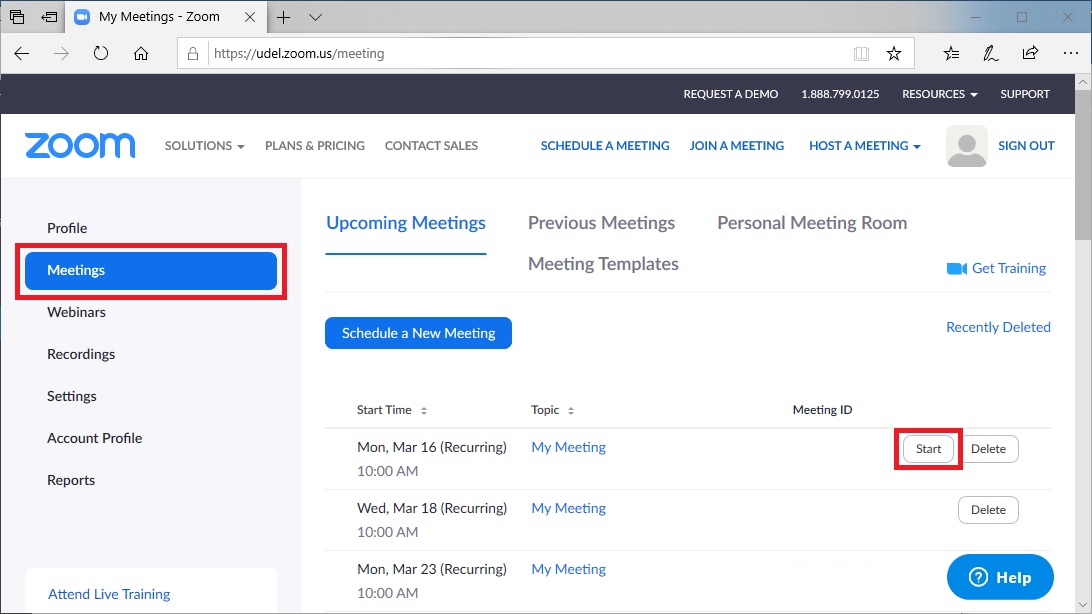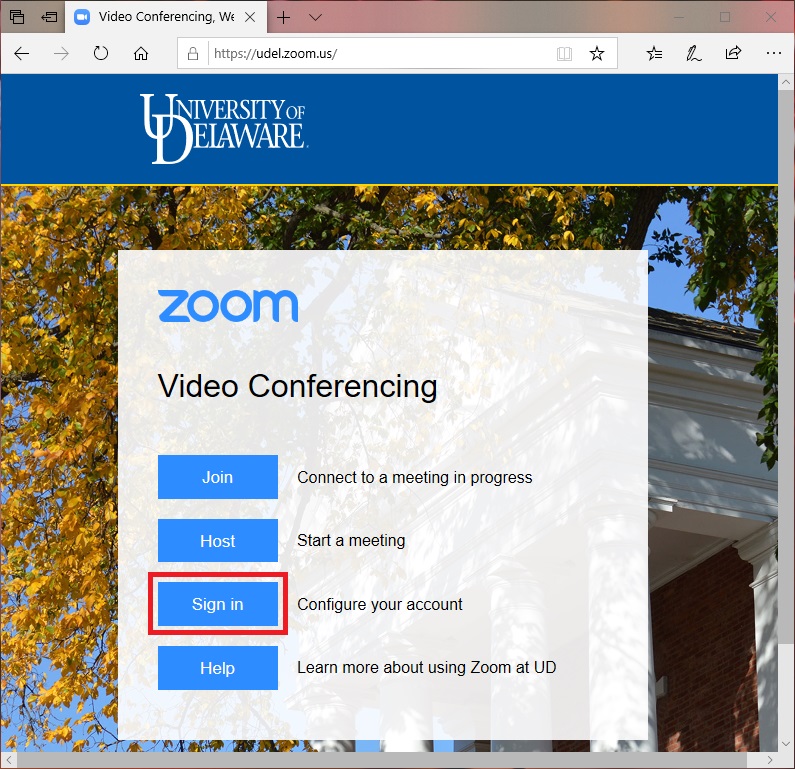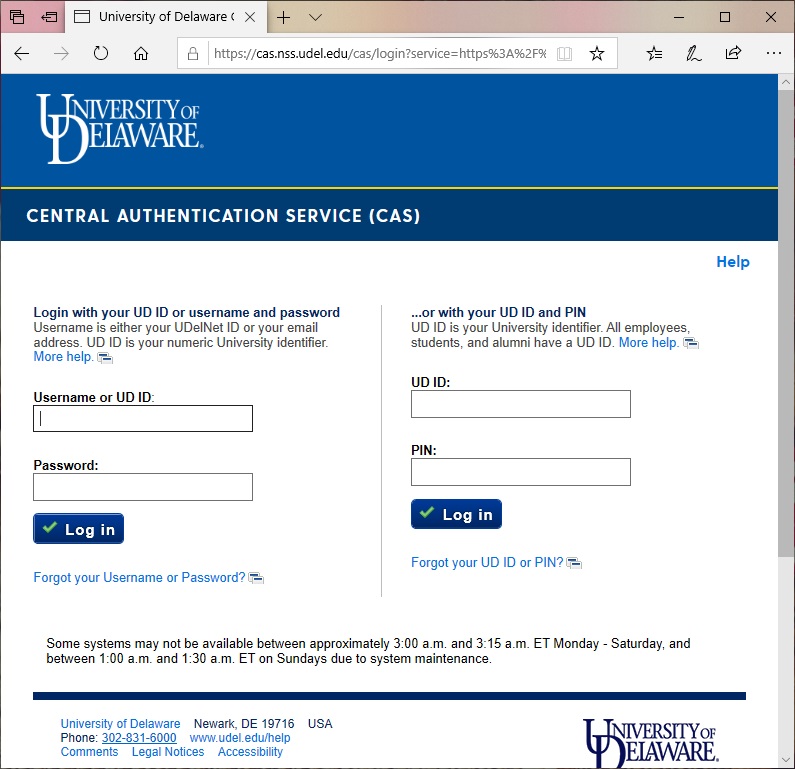Schedule a Meeting
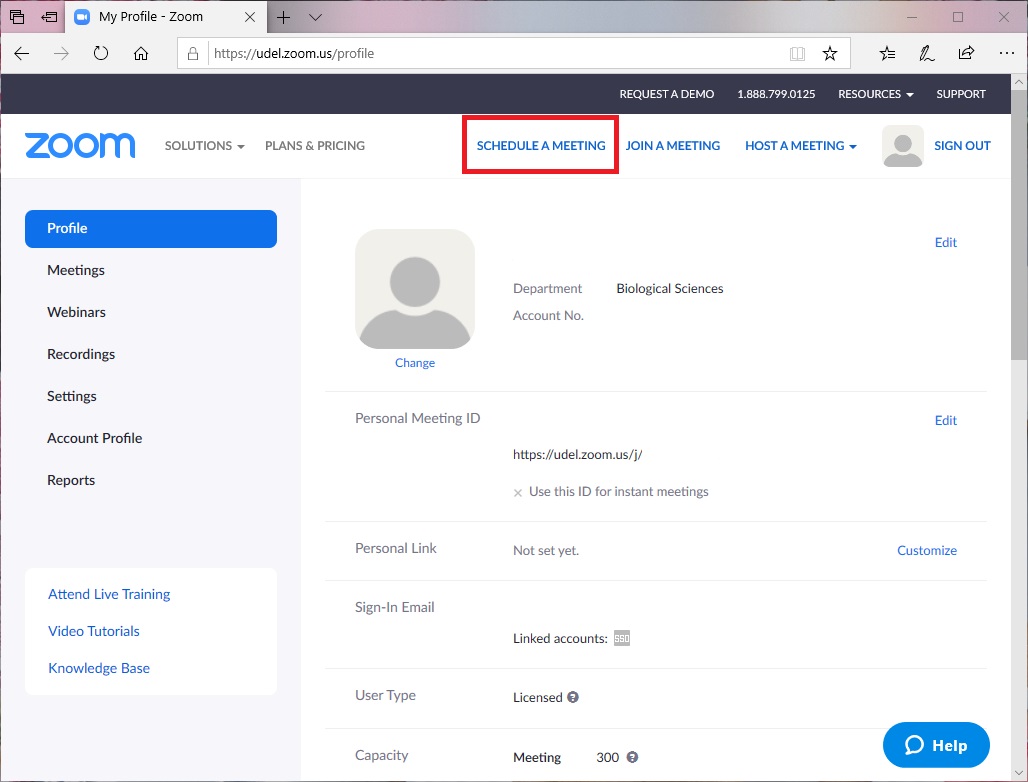
Meeting Settings
We recommend the following settings below:
- Enter a meeting name in the Topic field.
- Set Date/Time.
- Set Recurring meeting as needed.
- Check ‘Require meeting password‘
- Check ‘On’ for Video for both ‘Host’ and ‘Participant’.
- Check ‘Enable join before host’
- Check ‘Record the meeting automatically’ and ‘In the cloud’ as needed.
- Click ‘Save’
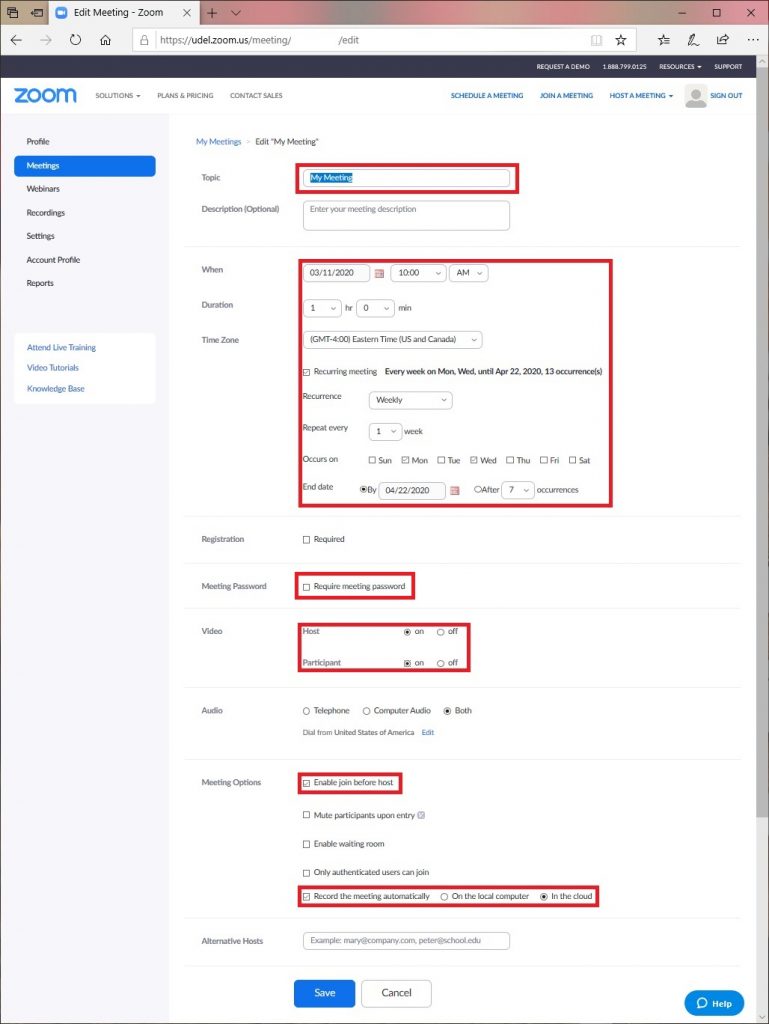
Get Meeting Invitation
Click on ‘Copy the invitation’.
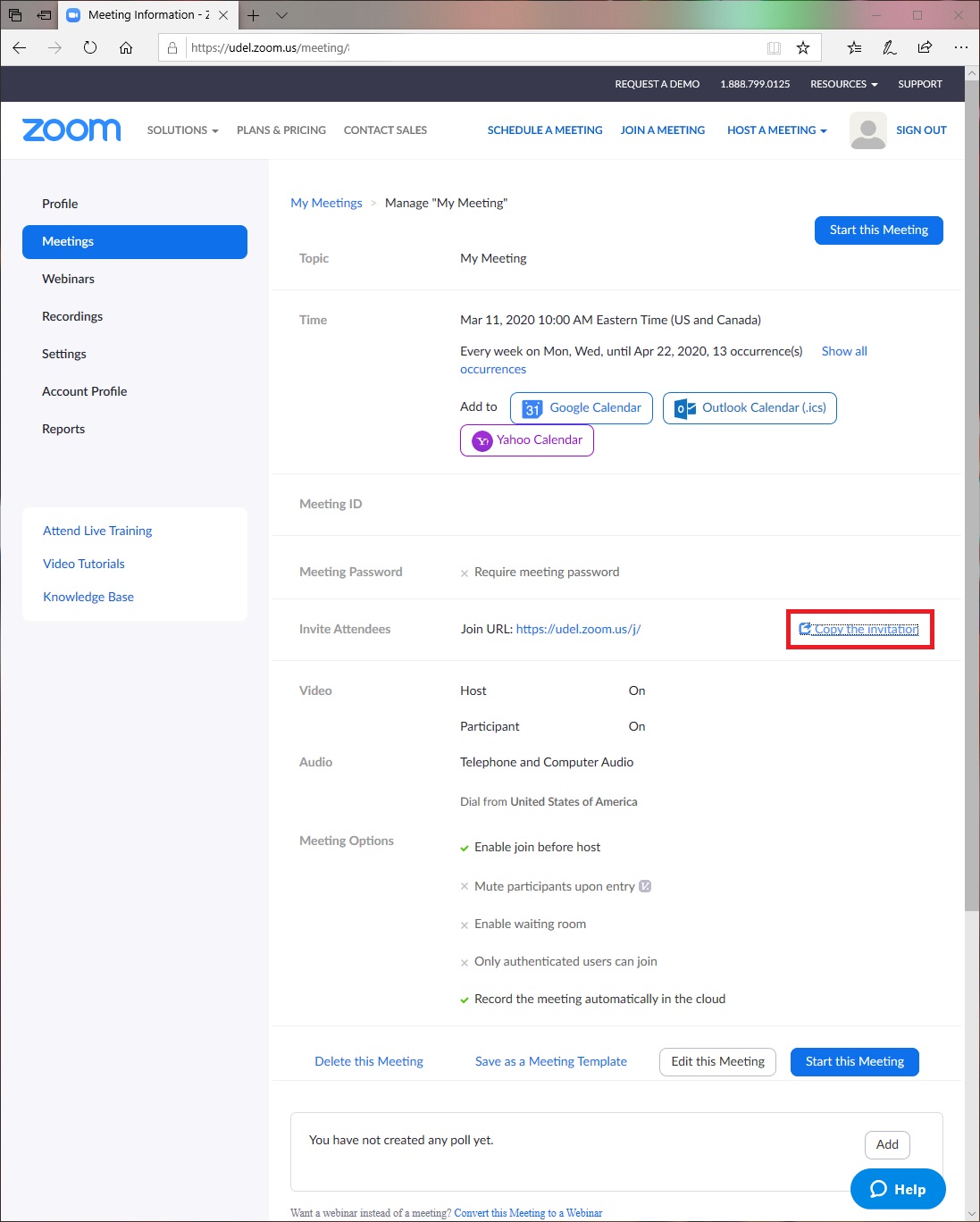
Copy and Send Invitation
Click on the ‘Copy Meeting Invitation’ button.
Use your preferred method of communication with your students/participants to send the meeting invitation.
This can be done via email or Canvas communication.
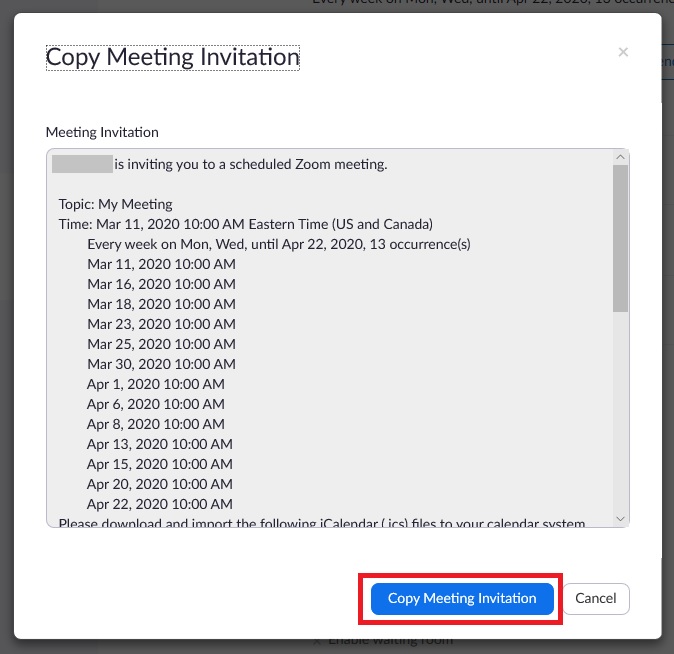
Start Meeting
When it is time for your meeting, sign back in to Zoom and click on ‘Meetings’ and then ‘Start’. It is important that you sign in again when it is time to start the meeting so you have all the features as host of the meeting.